If you feel like you are receiving more alerts than you would like, you may need to adjust the trigger settings on your camera to fall within a different sensitivity range. Follow the troubleshooting steps below to adjust the trigger settings on your camera.
VTS Camera Trigger Navigation
On your homepage, navigate to the "List Devices" tab. This will take you to a list of your vehicle assets.
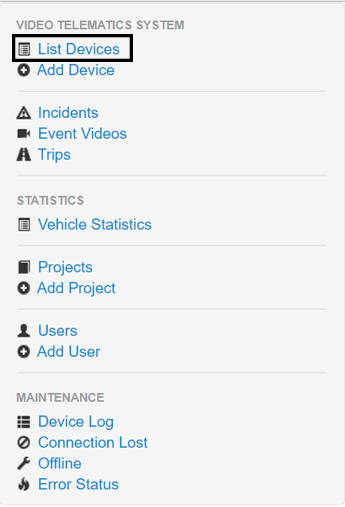
After bringing up the list of devices, you can search for the specific device you're looking to adjust the settings for with the search bar over the listed devices. You'll want to click the Serial Number shown in the second picture.
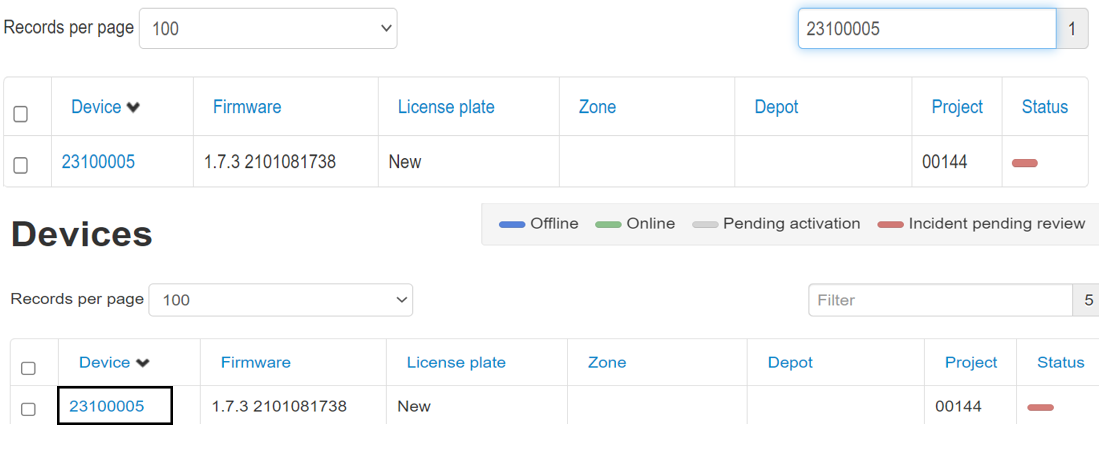
Once you select your desired device, click the device serial number and scroll to the bottom of the page until you find the "Configuration" button. This will allow you to access your device settings.
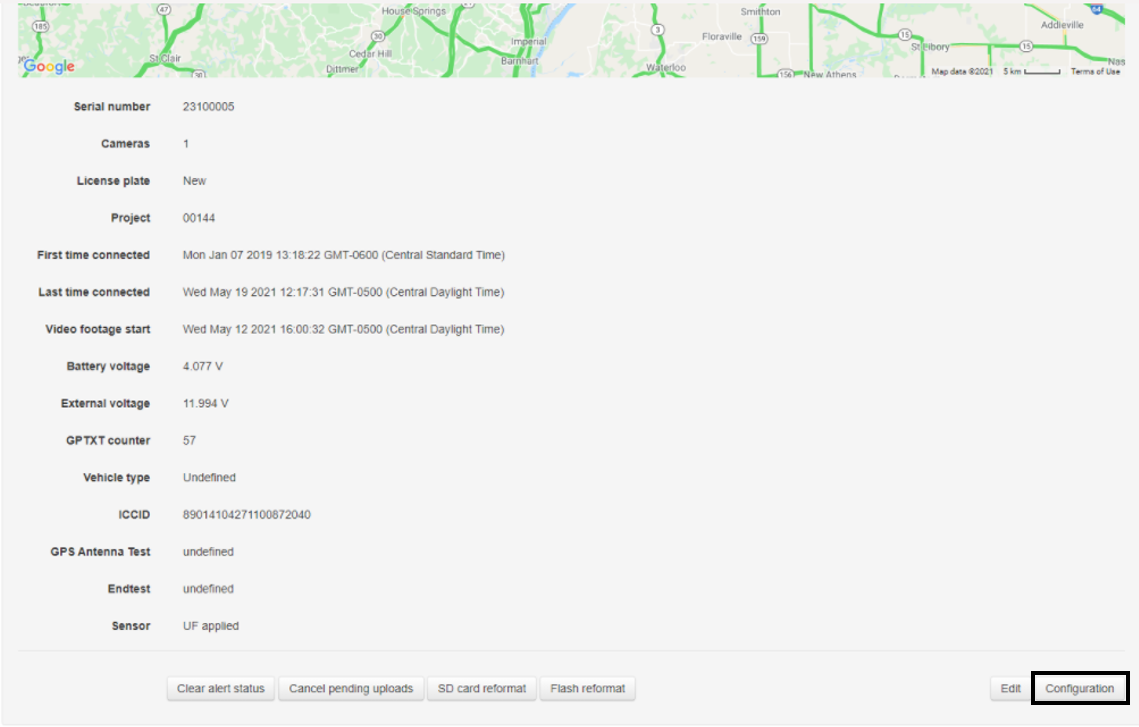
Scroll down the bottom of the page and select "Configuration Request".

Then scroll back up to the "Event-Triggered Recording" section. This is where you can adjust the sensitivity of your device to pick up more or fewer alerts.
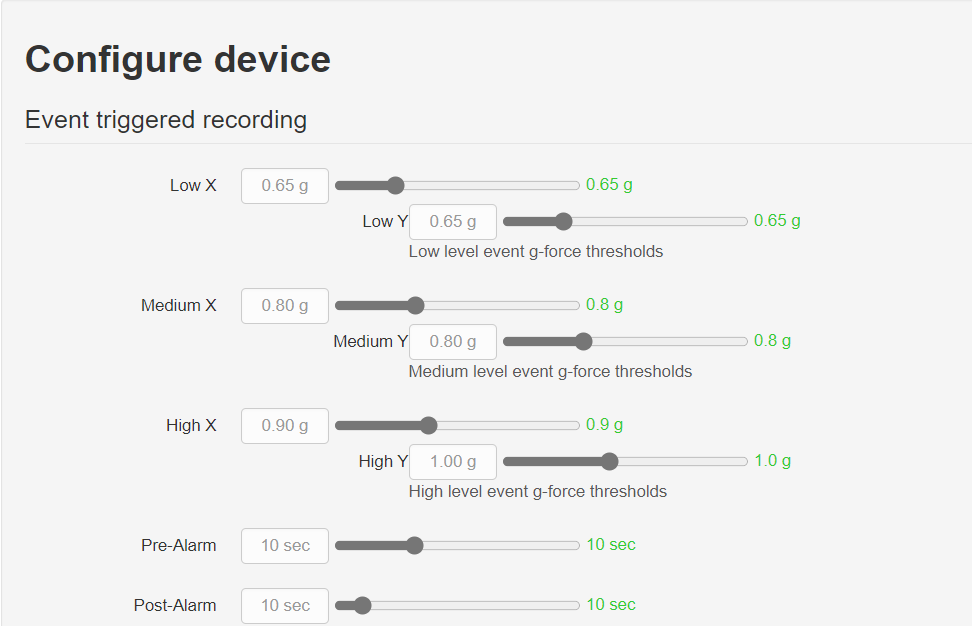
While standard settings may vary, but for most devices, they will alight closely to the following numbers.
X |
Y |
|
Low |
50 |
55 |
Medium |
50 |
55 |
High |
80 |
85 |
NOTE: We recommend that you only adjust "High" g-force settings as lowering the low and medium too low can overwhelm you with a lot of unnecessary event videos.
Feel free to increase and decrease your device settings as you see fit. Once complete, scroll back down to the bottom of the page and click "Save" to save the new device configuration. Please allow several minutes for the configuration to take effect.
If you find your device is still sending you excessive notifications after configuration adjustments have been made, please check that the device is securely installed in the vehicle. Additional movement of the device could be another potential cause of excessive notifications.
For additional questions, please reach out to Support@SureCam.com (US clients) or CustomerSupportUK@SureCam.com (global clients).